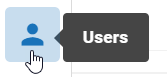Modify User Details
User profiles can be modified from the user menu. Complete the following steps to change the details for an existing OPEN DISCOVERY user:
- Click the Settings icon
 in the top-right corner of the screen. The Settings icon is a global button that displays in every module of the OPEN DISCOVERY platform.
in the top-right corner of the screen. The Settings icon is a global button that displays in every module of the OPEN DISCOVERY platform. -
The System Manager opens. In the left pane of the System Manager, the Users tab opens by default.
-
In the Users list, locate the user to be modified.

Note: You can search for all or part of the user’s first or last name.
-
Click on the name of the user you would like to edit. The user profile opens on the right side of the screen.
- Click the Edit icon
 . Make any needed changes on the User Details or Groups tabs. For information on the options you can change, see Create New User.
. Make any needed changes on the User Details or Groups tabs. For information on the options you can change, see Create New User. -
When finished, click Save.
- Repeat these steps for all users needing to be edited.
- Inform users of changes and explain their new responsibilities.
Related Topics